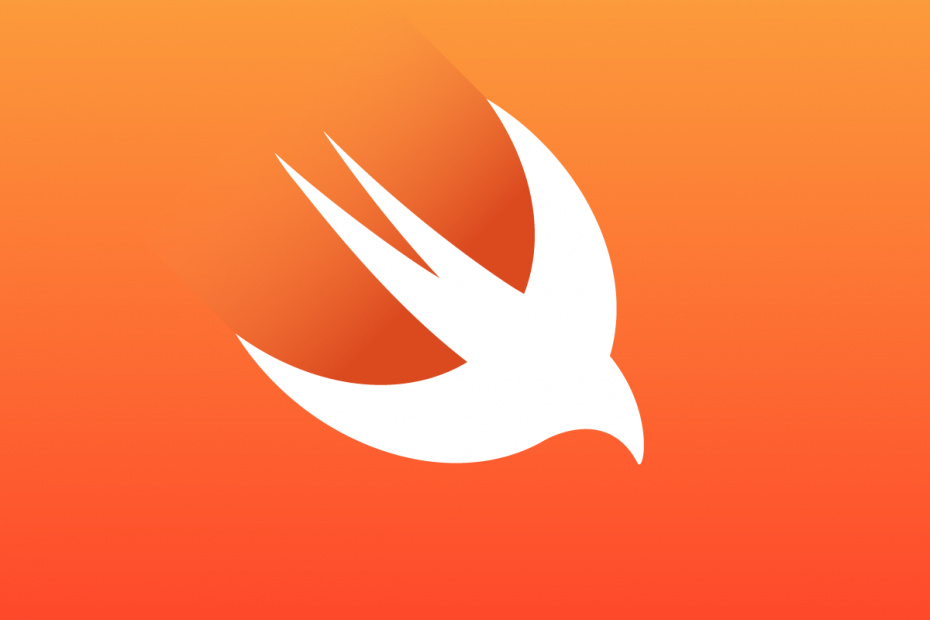今回はSwiftでファイルのコピー、移動、削除をご紹介します
Stringでファイルパスを指定する場合とURLでファイルパスを指定する場合の2パターンです
ご自身の使用方法に合わせてご利用ください
ファイルのコピー
Stringでファイルパスを指定
let sampleFile:String = "/path/to/file"
let copyPath:String = "/path/to/copy"
let fileManager = FileManager.default
do {
try fileManager.copyItem(atPath: sampleFile, toPath: copyPath)
}catch{
print("コピー失敗")
}URLでファイルパスを指定
let sampleURL:URL = URL(fileURLWithPath: "/path/to/file")
let copyURL:URL = URL(fileURLWithPath: "/path/to/copy")
let fileManager = FileManager.default
do{
try fileManager.copyItem(at: sampleURL, to: copyURL)
}catch{
print("コピー失敗")
}ファイルの移動
Stringでファイルパスを指定
let sampleFile:String = "/path/to/file"
let copyPath:String = "/path/to/copy"
let fileManager = FileManager.default
do {
try fileManager.moveItem(atPath: sampleFile, toPath: copyPath)
}catch{
print("ファイルの移動に失敗")
}URLでファイルパスを指定
let sampleURL:URL = URL(fileURLWithPath: "/path/to/file")
let copyURL:URL = URL(fileURLWithPath: "/path/to/copy")
let fileManager = FileManager.default
do {
try fileManager.moveItem(at: sampleURL, to: copyURL)
} catch {
print("ファイルの移動に失敗")
}ファイルの削除
Stringでファイルパスを指定
let sampleFile:String = "/path/to/file"
let fileManager = FileManager.default
do {
try fileManager.removeItem(atPath: sampleFile)
}catch{
print("ファイルの削除に失敗")
}URLでファイルパスを指定
let sampleURL:URL = URL(fileURLWithPath: "\(documentPath)/file")
let fileManager = FileManager.default
do {
try fileManager.removeItem(at: sampleURL )
} catch {
print("ファイルの移動に失敗")
}